I’ve been using a reference manager ever since my undergrad years and switched to Zotero for my PhD thesis and it has proven reliable throughout the years. Beside some speed issues after hitting the 250 page mark, it never let me down – and I find this it quite remarkable, because my PhD document saw many version updates of Zotero itself and, more importantly, also one major update of Word (2011 to 2016).
Working with Zotero (or any other reference manager) on iOS, however, is a different matter. As of 2019, things like notes, excerpts or early drafts work just fine, but producing mature academic texts on the iPad just isn’t there, yet: MS Word for iOS does not support Zotero and to my knowledge there currently is neither any other compatible reference manager, nor an alternative word processor that fits my needs. And this is a must for me for academic writing.
However, I find that academic reading certainly is one of the strengths of a tablet. At least for reading and annotating journal articles and other PDFs, I feel that an iPad with Pencil offers a natural interaction for highlighting and adding notes to the margins of PDFs without printing them first. Also, I found that using the text-to-speech function (i.e. having the iPad read the text out loud) while I read it helps me concentrate and read faster at a more consistent pace.
However, this means that my notes and annotations remain digital and the best way to make sure that I find them whenever I need them or stumble across them in the right context means keeping them in my go-to reference manager; Zotero lets me store the annotated PDFs along with the actual reference and it also allows me to add longer, separate notes, excerpts, or images to that reference.
So far so good, but it turns out that working with PDFs and organizing them in Zotero is not as simple as it should be. I really want to avoid having to deal with different versions of annotated PDFs, so an annotation should reliably and seamlessly sync to my computer without having to re-add the annotated PDF to the reference manager in some form.
The only iPad app I found that promises working with PDFs in the desired way in connection with Zotero is Papership; an in-app-purchase allows proper PDF annotations. But I found that this function is lacking in many ways compared to a dedicated PDF app. Also, it looks like this app has basically been abandoned for a couple of years now. It worked OK for a while, but then I started to have synchronizing problems – i.e. I lost annotations. Not good.
Apparently, there is a new iOS app in the making, but I fear that – even if syncing works flawlessly – implementing great PDF editing and annotation functions isn’t a super trivial task and maybe better left to dedicated apps. This would also give me the freedom of choosing the app I like most for PDF annotation!
The following paragraphs have been updated to make use of technical feedback from the Zotero forums.
Originally, my “solution” to this was to change Zotero’s preferences and store the complete Zotero library folder on iCloud drive. This, however, seems to be a very bad idea, as I was promptly told in the (excellent) support forums on zotero.org. The reason for this is that the library database used and maintained by the Zotero app may get corrupted over time. (The risk is especially high if the library data base is also written to by another Zotero installation on a separate computer.)
However, the Zotero documentation mentions another viable route: Keep the library database itself off of cloud services and only use them for the actual storage folder where the PDFs are stored. Unfortunately, Zotero preferences does not offer settings to only change that storage folder – but the documentation suggests to use symbolic links to achieve this goal (here’s an excellent explainer if you aren’t familiar with symbolic links; here’s how to create them for macOS, Windows, Linux).
So the “updated solution” is to first make sure you have a current backup! Then (1) fully exit the Zotero app; (2) go to Zotero’s main folder (by default, it’s “Zotero” in the user’s home directory); (3) move the “storage” folder onto your iCloud Drive; (4) create a symbolic link called “storage” in Zotero’s main folder, which soft-links to the folder you moved to the iCloud directory (macOS hint for using terminal: the path to the iCloud Drive is a bit complicated, but you can simply drag and drop the “storage” folder on iCloud into the terminal window – it will enter the correct path to that folder into the terminal window); (5) double-click on the “storage” link in Zotero’s main folder to check if it is correctly linked to the folder on iCloud; (6) start Zotero, everything should work exactly like before.
This will leave the database alone and only move the storage folder that includes the PDFs etc. to iCloud. This will also mean that all PDFs stored in Zotero will be indexed by Spotlight/Siri on the iPad. So when I search for (parts of) a title, for an author and year, or for combinations of that, the PDF is found promptly. I can edit it with any PDF app I choose and the changes are saved and reliably synced back to my computer without further interaction.
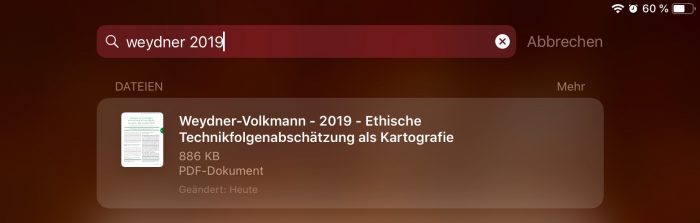
This function at least partly relies on Zotero automatically renaming PDFs upon adding them on my desktop according to a sensible scheme (author’s last name – year – title). So even if the content of a PDF is not ORCed (i.e. just scanned images of pages), it will still find what is being searched. Otherwise, full text search in the content of PDFs works as well. What doesn’t work, however, is searching for Zotero’s tags etc.
For annotating existing entries, this is indeed a very good solution, as they are conveniently synced across all devices that use iCloud. Dealing with the Zotero library itself (including the search for tags etc.) on iOS remains a bit complicated, but it can be done through the (recently updated) Zotero website and new entries can be added through bookmarklets. I hardly do that on the iPad, though; this is work that I prefer using a mouse and a bigger screen for. Until a decent app is available again for iOS, I find this a decent solution at least for my own workflow.
Thanks! This seems to be exactly what I Have been looking for, will try setting this up soon.
You’re welcome! Let me know if it works for you!
Hey! I have the problem then whenever i delete a pdf from Zotero in Windows it does not delete it from my iCloud. Do you know what the cause could be?
Thanks in advance!